![]() The search and filter tools only return animal records that have the specific information you're searching for.
The search and filter tools only return animal records that have the specific information you're searching for.
How to search for animals' details in NAIT
Use this guide to using the search functions in NAIT to find animals registered at, or moved onto, your NAIT location.
Ways to search for animals
The Registered Animals tab for your NAIT number displays a list of animals currently registered at, or moved onto, your location.
There are 3 ways to search for animals after you log in to your NAIT account:
- quick find
- by typing in the NAIT visual ID or RFID tag number
- search and filter.
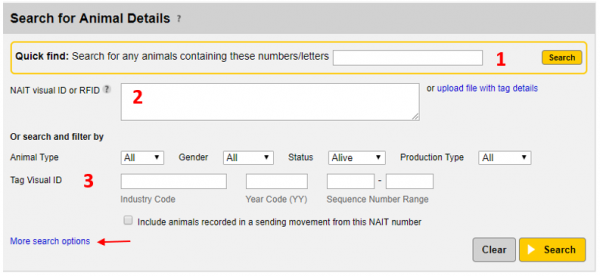
The results only show animals:
- registered to your NAIT location number
- that have the information you're searching for recorded in your NAIT account.
1. Quick find
Follow these steps.
- 1 Select your NAIT location number on the NAIT home page.
- 2 Enter full or partial NAIT RFID or visual tag number into the search field.
- 3 The results show any animals registered to your location that involve the numbers or letters you entered. For example, to locate animal ABCD-15-123 you could search 123 in the quick find. As well as the number you're looking for the results would also return other tags with 123 in them, such as 982 000123456789.
2. NAIT visual ID or RFID tag number
You can search by using the tag numbers in the following ways:
- enter the complete RFID or visual ID tag numbers separated by a comma or new line, or
- if you've scanned the tags, you can upload a file of RFID numbers, by selecting Upload file with tag numbers.
3. Search and filter
If you don’t know the specific RFID or visual ID tags you're looking for, or want to locate a specific group of animals, you can use the search and filter tools to narrow down your list.
Use the dropdown menus to filter by animal type, gender, status and production type.
The Tag Visual ID search allows you to narrow down your search for animals with specific birth-tag sequence range. Enter information on the visual ID tag to further filter the results.
Adding more filters
Select 'More search options' to search for animals:
- with a recorded birth date or registration date within a specific date range
- with a recorded death date within a specific date range — make sure the Animal status search field is set to ‘dead’ or ‘all’ to display results
- moved to your NAIT location — enter the date range of the last movement, or if you want to find animals moved from a specific NAIT location, enter the sender's NAIT location number.
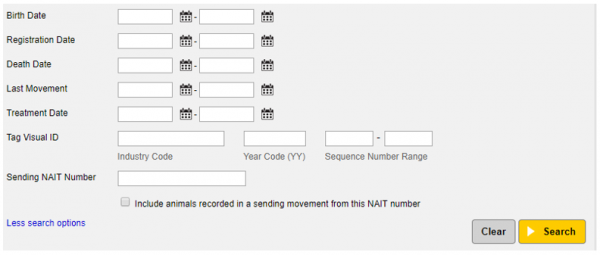
![]() If you want search results to include animals you've recorded in a sending movement from your NAIT number that aren't yet confirmed by the receiving PICA, check the tick box below Sending NAIT number.
If you want search results to include animals you've recorded in a sending movement from your NAIT number that aren't yet confirmed by the receiving PICA, check the tick box below Sending NAIT number.
Combining the search and filter tools with more search options
You can use any of the search and filter tools, and more search options in combination to get a result. For example, to locate animals received from a specific NAIT location number in 2017 that you have since recorded as ‘dead’ you would enter:
- status = Dead
- last movement = 01/01/2017 to 31/12/2017
- sending NAIT location number = xxxxxx.

